Automatic Backup (.sav and .bak) and Autosave
What are .sav, .bak and .tmp files?
.sav, .bak and .tmp files?JabRef generates .sav, .bak and .tmp files while working.
.bakstands for the automatic backup feature: Each 20 seconds, after a change to the library, the current state of the library is saved to a .bak file. JabRef keeps 10 older versions of a .bak file in the user data dir..savpreserves the last state of the library after saving. Thus, one can go back one save command in the history. Used when writing the .bib file. Used for copying the .bib away before overwriting on save..tmpis a temporary file with changes that are supposed to be written to the.bibfile.
Rough outline of what's happening during a write to the .bib file:
A .tmp will be written --> .bib copies to .sav --> .tmp copies to .bib --> .sav gets deleted --> 20 seconds later, a copy of the .bib file will be stored as.bak file in the user data dir.
How to ignore JabRef's .sav and .bak files in Git
By using the gitignore.io service, you can generate an appropriate .gitignore file by opening https://www.gitignore.io/api/jabref. A gitignore file specifies intentionally untracked files that Git should ignore. Files already tracked by Git are not affected; See https://git-scm.com/docs/gitignore for further details.
Automatic backup of current library edits
This functionality runs in the background while you are working on a bibliographic database. It makes a backup copy (the .bak file) and keeps that up-to-date on every user interaction. For instance, when you change a field the new value would get saved into the backup copy. Assuming that JabRef crashes while you are working on a BibTeX database. When you try again to open the file JabRef crashed with you will get the following dialog:
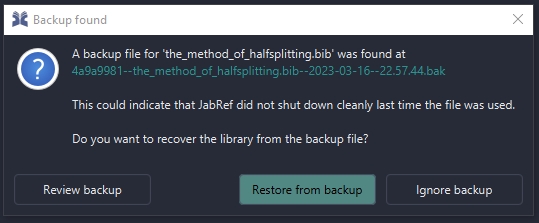
Now you have the possibility to restore and review your changes which would normally get lost.
For shared remote libraries and more advanced history, we recommend to use git as version control system.
Where can I find the backup files?
The backup files (
.bak) can be found in the user data dir.Unix/Linux:
/home/<username>/.local/share/org.jabref/jabrefWindows: Windows 7/10:
C:\Users\<Account>\AppData\org.jabref\jabrefAlternatively, open the run dialogue by pressingWindows+R, then enter%APPDATA%\..\Local\org.jabref\jabrefWindows XP:C:\Documents and Settings\<Account>\Application Data\Local Settings\org.jabref\jabref>Mac OS X:
/Users/username/Library/Application Support/org.jabref/jabref
Automatic saving of the current library
JabRef offers automatic saving of the library. No need to click on File --> Save or pressing Ctrl+S anymore: The opened database are saved automatically without manual intervention.
In case the .bib file should automatically be saved on each change, you can direct JabRef to do so. This feature needs to be activated in the preferences:
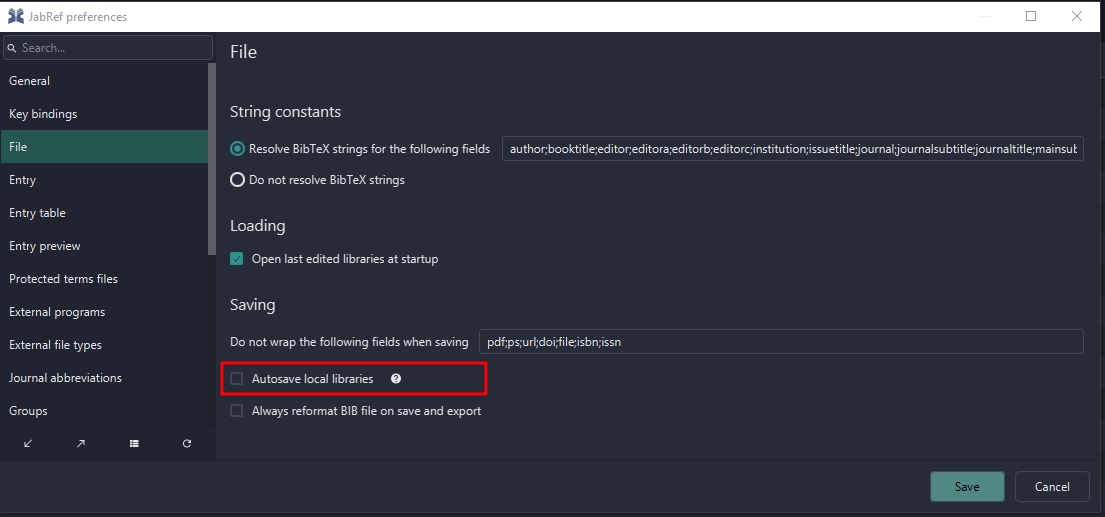
Was this helpful?