Add entry using PDFs
JabRef can create entries from PDF files.
This feature is available through Lookup -> Search for unlinked local files.
This page is partly outdated. Please, help.
The following description appeared first on tex.stackexchange.com.
Preparation: Adjust the JabRef key generation pattern to fit your needs
JabRef offers a BibTeX key generation and offers different patterns described at BibtexKeyPatterns.
Link the PDFs to your bib library
In case you have numerous PDF files and want to convert them into new entries, JabRef can search automatically for the PDF files, let you select the relevant ones, and convert them into new entries.
Create or open a
.biblibrary.Go to Lookup -> Search for unlinked local files. (or press
SHIFT + F7)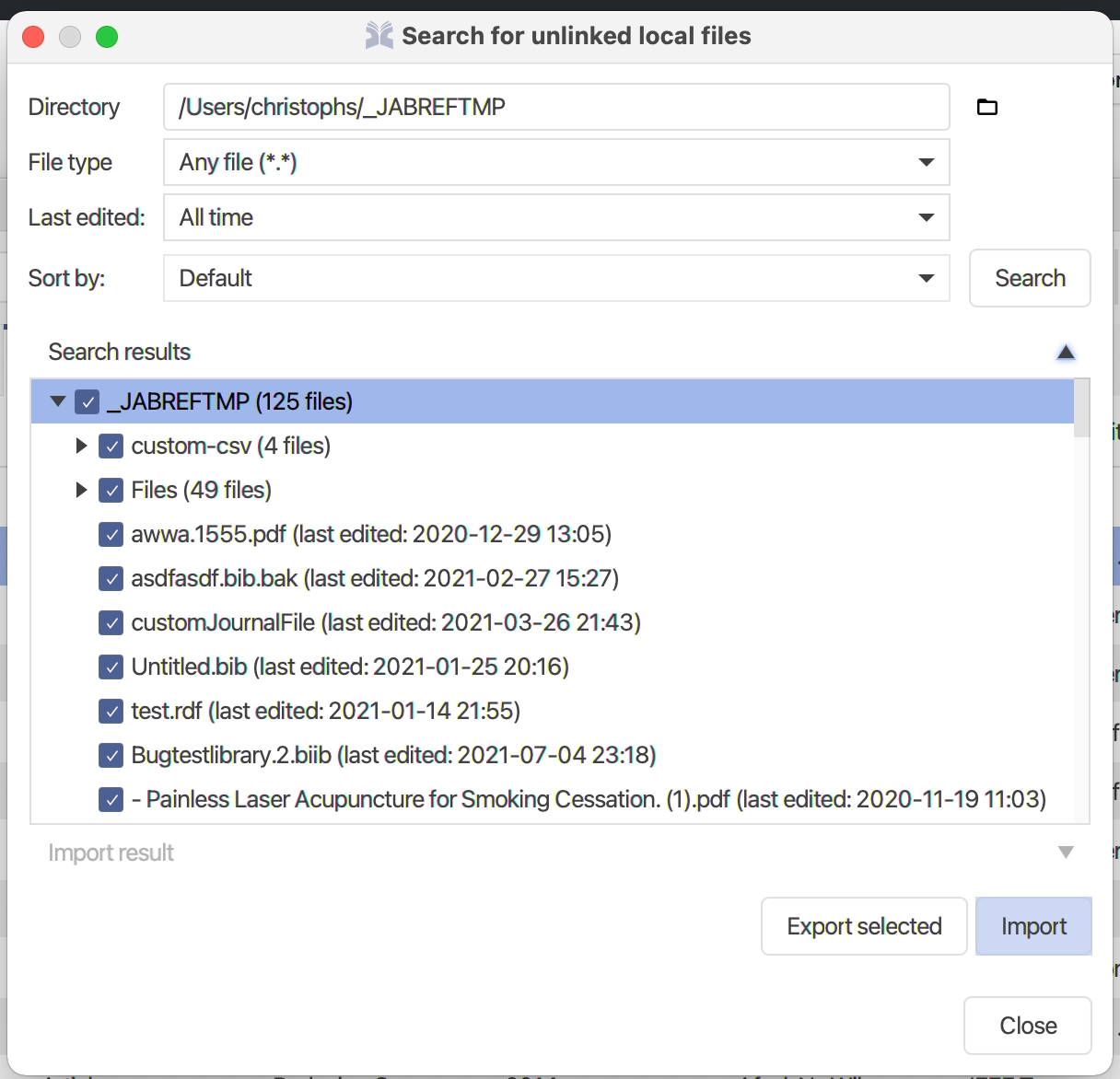
FindUnlinkedFiles - Menu 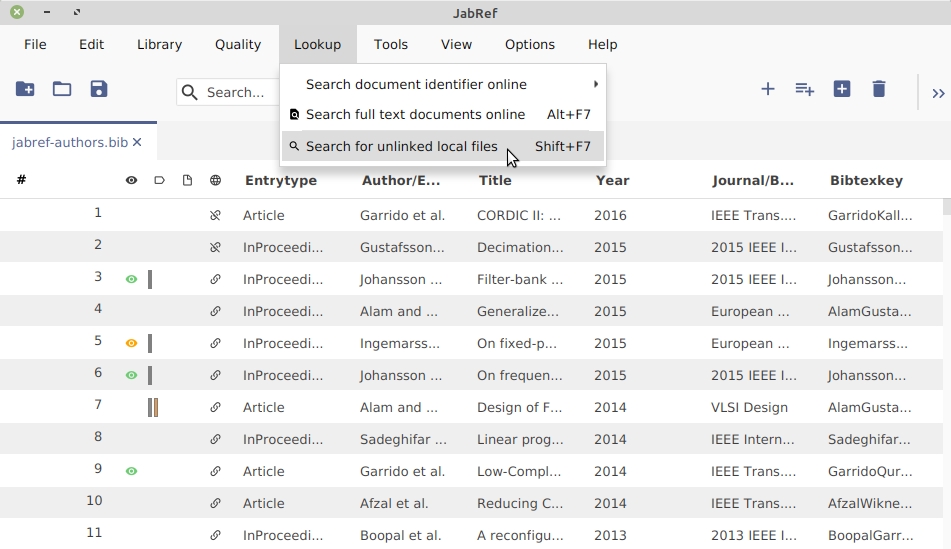
FindUnlinkedFiles - Menu The "Search for unlinked local files" dialog opens.
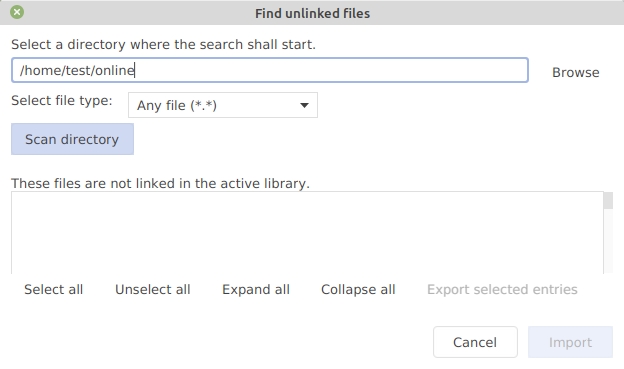
Choose a start directory using the "Browse" button.
Click on "Search" / "Scan directory".
In "Select files", the files not yet contained in the library are shown.
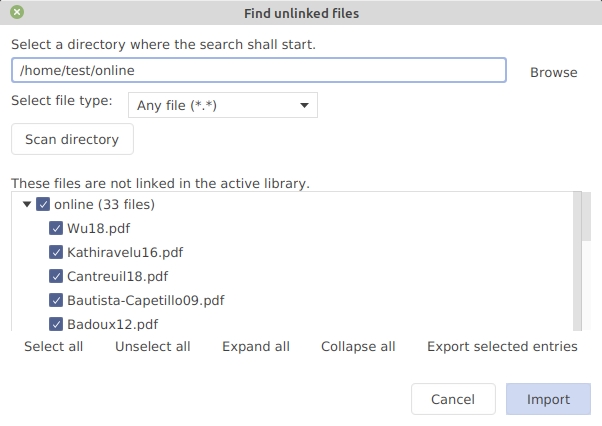
Select the entries you are interested in. Note: the button
Export selected filesallows you to export the list of the selected files (a text file containing on each line one filename with its path)Click on
Import.The windows close and the entry table now contains the newly-imported entries.
The entry editor with the last imported entry is shown
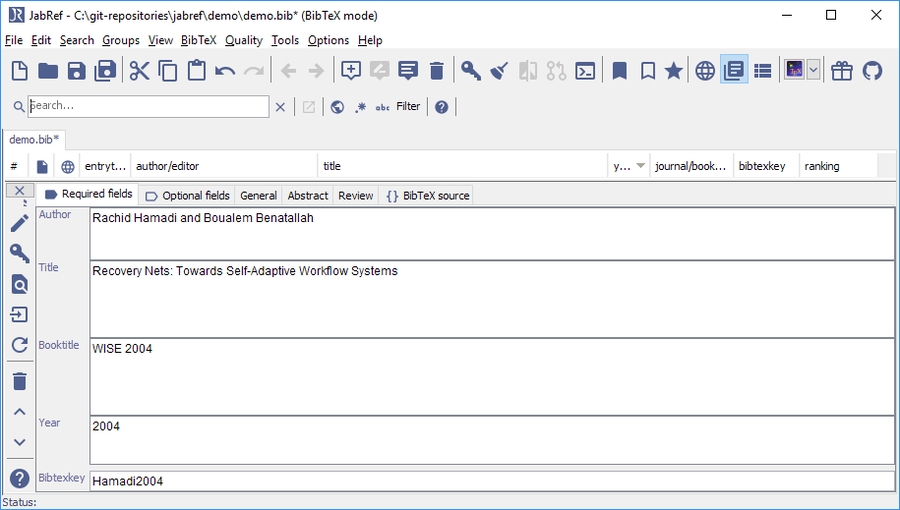
You can now save the file and are finished.
Optional: Click on "General" to see the linked file
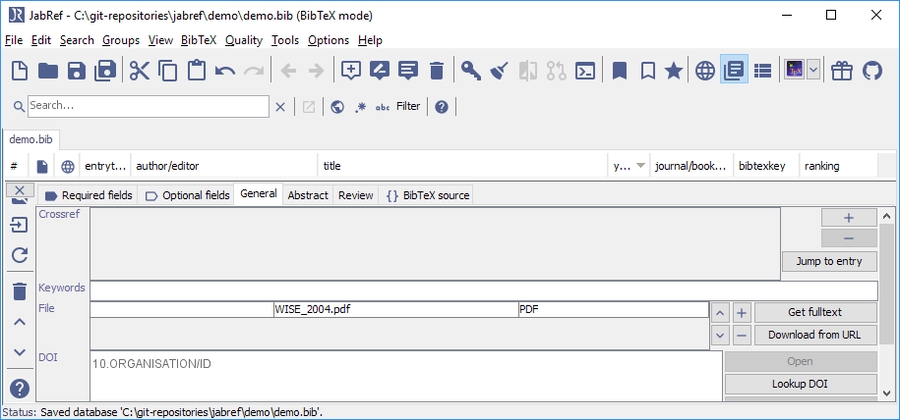
Optional: Click on "BibTeX source" to see the BibTeX source
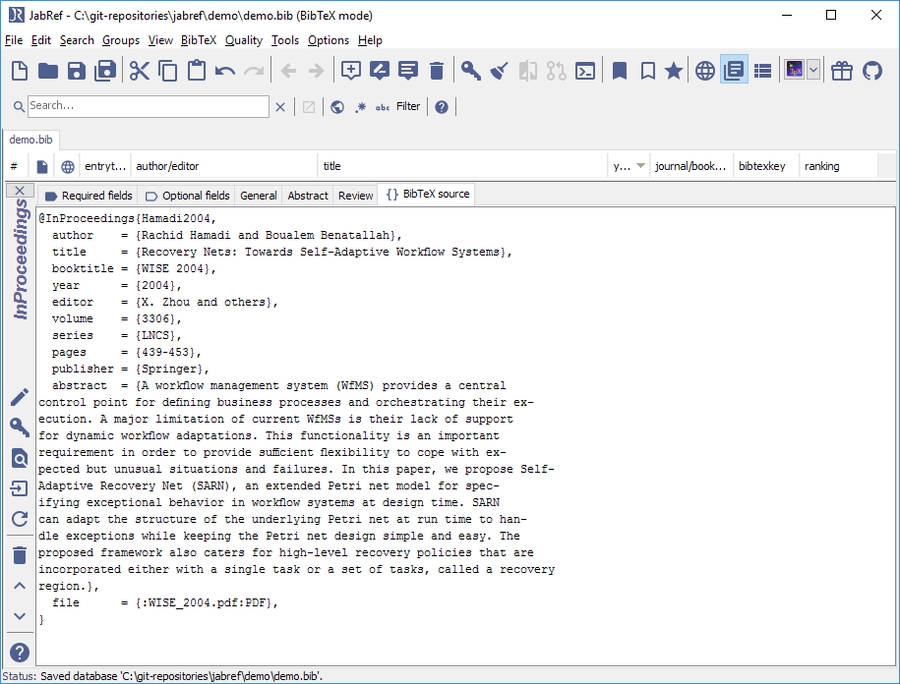
Optional: You have to shrink it to see the entry in the entry table, enlarge the JabRef window and use the mouse at the upper border of the entry editor
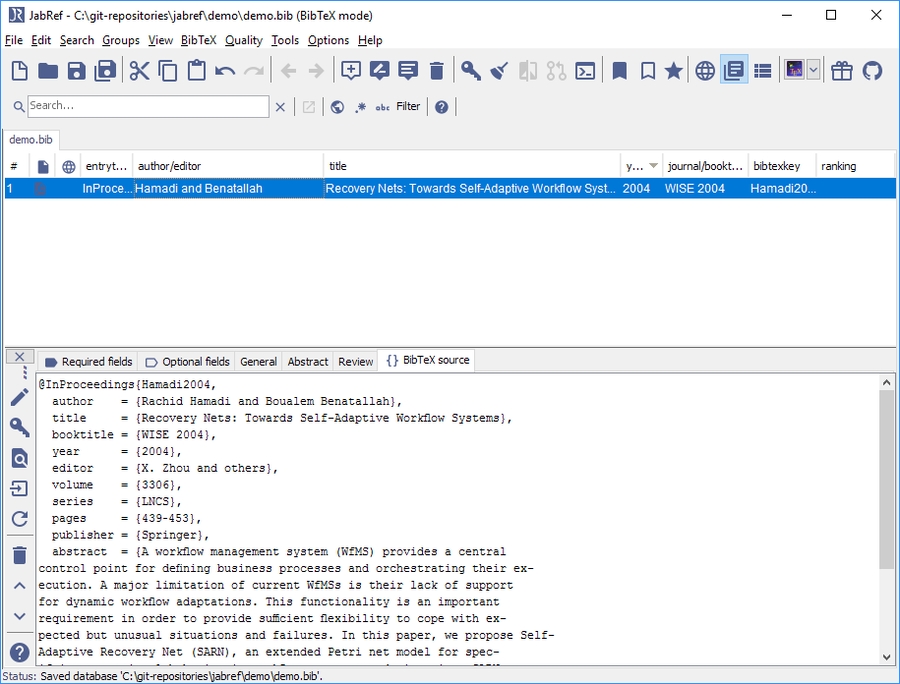
Optional: Press Esc to show the entry preview
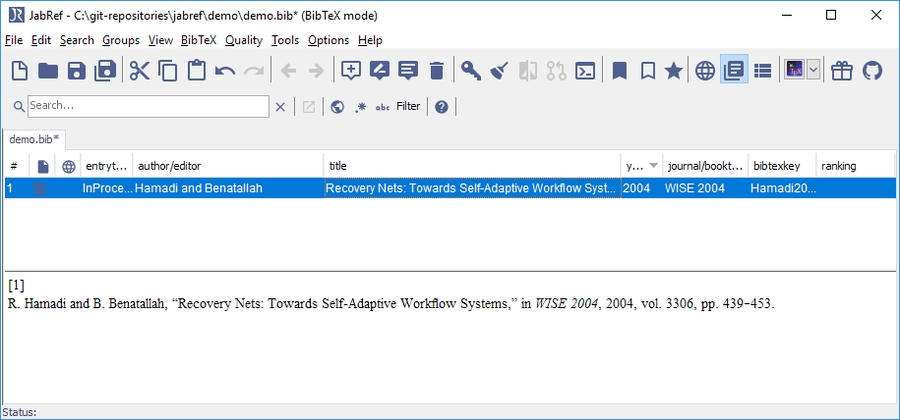
The imported entries may need some editing because all the information gathered from the PDF files may not be accurate (see below "PDFs for which it works").
Further information
PDFs for which it works
The importer based on the content has been written for IEEE and LNCS formatted papers. Other formats are not (yet) supported. In case a DOI is found on the first page, the DOI is used to generate the BibTeX information.
The next development step is to extract the title of the PDF, use the "Lookup DOI" and then the Get BibTeX data from DOI functionality from JabRef to fetch the BibTeX data.
We are also thinking about replacing the code completely by using another library. This is much effort and there is no timeline for that.
Better filenames
JabRef also offers to change the filenames. You can adapt the pattern at Preferences -> Import 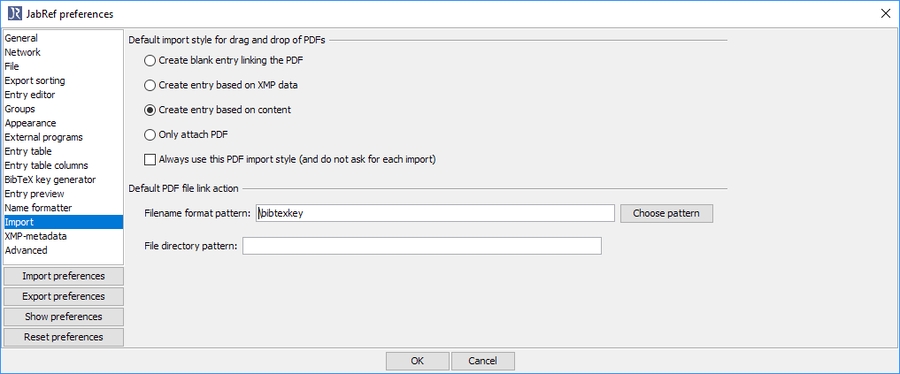
Select "Choose pattern" and choose "bibtexkey - title" 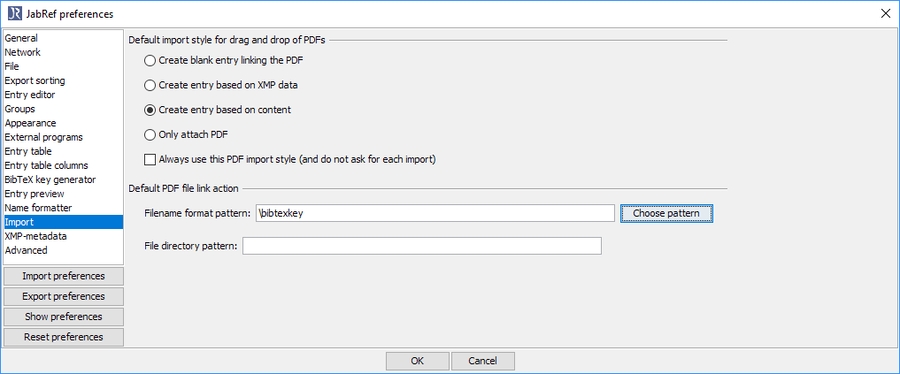 This results in the setting
This results in the setting \bibtexkey\begin{title} - \format[RemoveBrackets]{\title}\end{title}.
This makes the filenames start with the bibtey key followed by the full title. In the concrete case, \bibtexkey only may be the better option as the described bibtey key already contains the title.
Mr.DLib
JabRef used to have support for Mr.DLib, which returned back a full BibTeX entry or a PDF. Due to unclear copyright situation of a used library, this service was removed. Further, Mr.DLib changes its focus and will provide literature recommendations. See the realted articles tab.
Related questions on stack overflow
Was this helpful?