Entry preview setup
Location
The Entry Preview is located inside the Entry Editor (except when navigated to the File annotations or {} biblatex source tab):
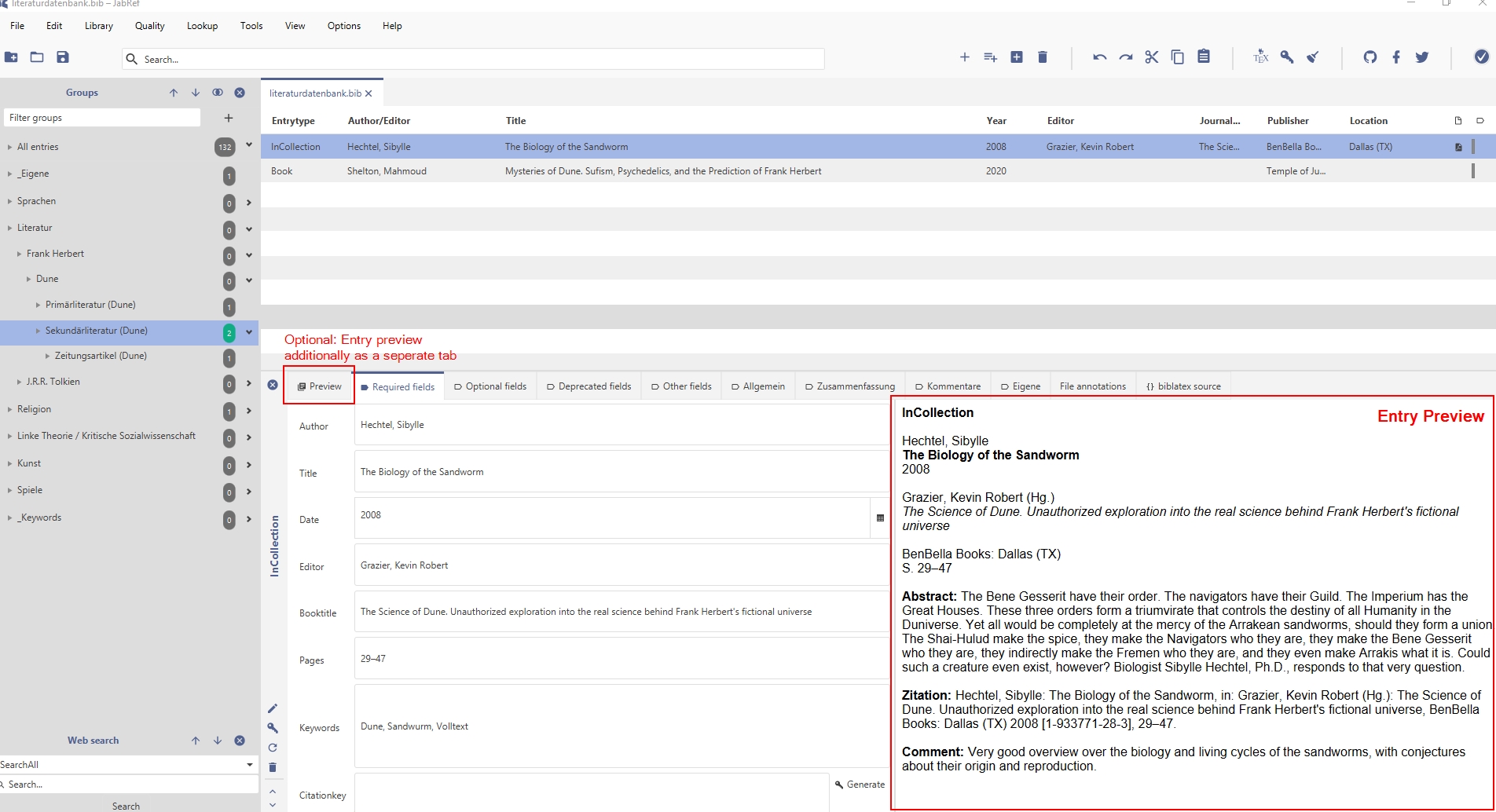
You can display the entry preview as a separate tab (see screenshot above) by checking the box Show preview as a tab in entry editor in the entry preview settings Options > Preferences > Entry preview > Current Preview (see screenshot below).
Layouts/Styles
The entry preview displays either the Customized Preview Style or a certain Citation Style. You can select the styles that should be available for display in Options → Preferences → Entry preview. In Available you find all styles selectable for display, in Selected all styles already selected for display:
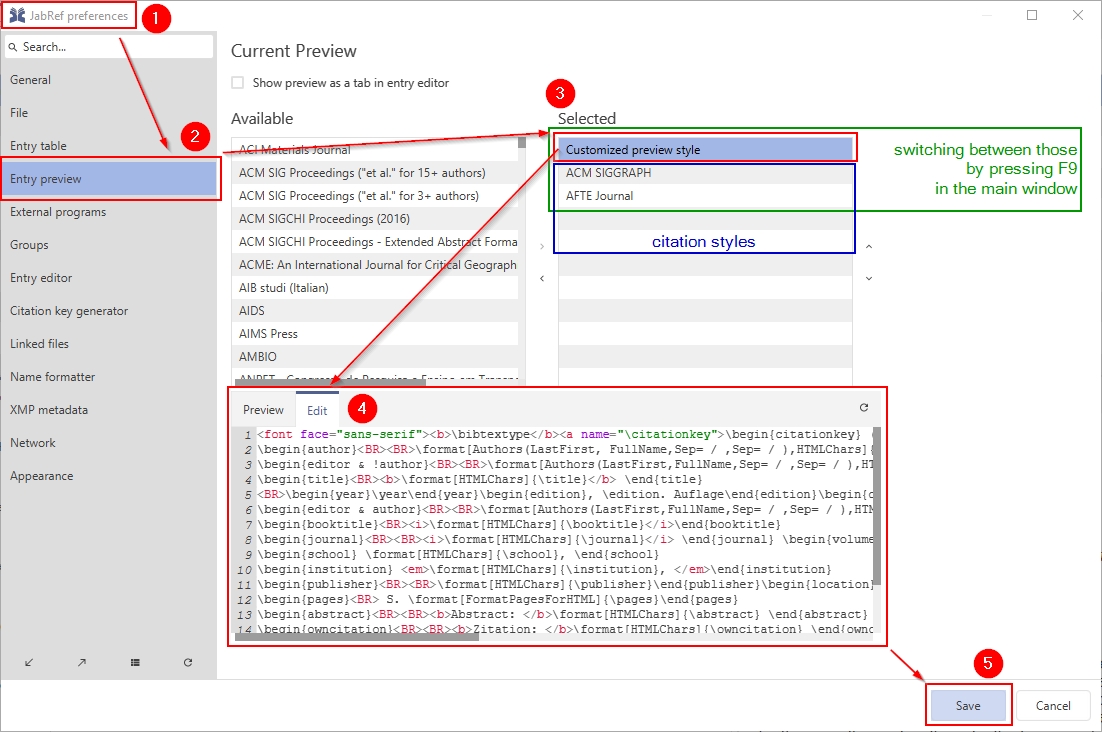
You can switch between all selected styles (customized preview and citation styles) in the entry preview in the main window by pressing F9.
Display Mechanism
The layout is automatically created using the same mechanism as used by the Custom export filter facility. When previewed, an entry is processed using one of the selected layouts/styles to produce HTML code which is displayed by the preview panel.
Modification of the Customized Preview Style
To customize the appearance and contents of the customize entry preview you need to edit/modify the customized preview style in the entry preview settings (see screenshot above) using the custom export filter syntax described in the Documentation.