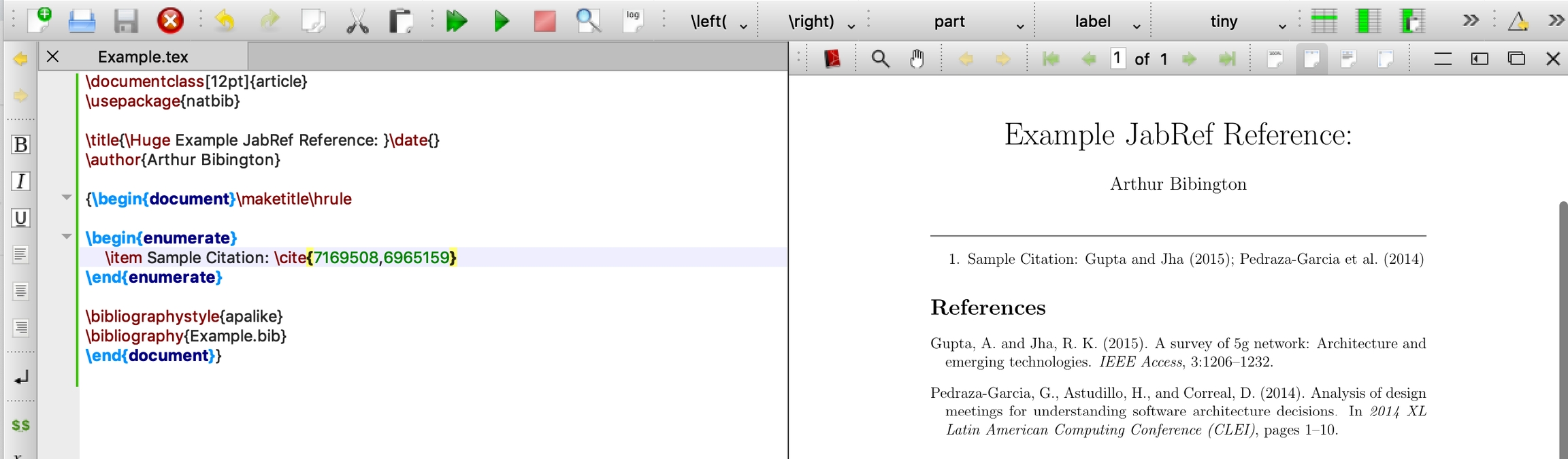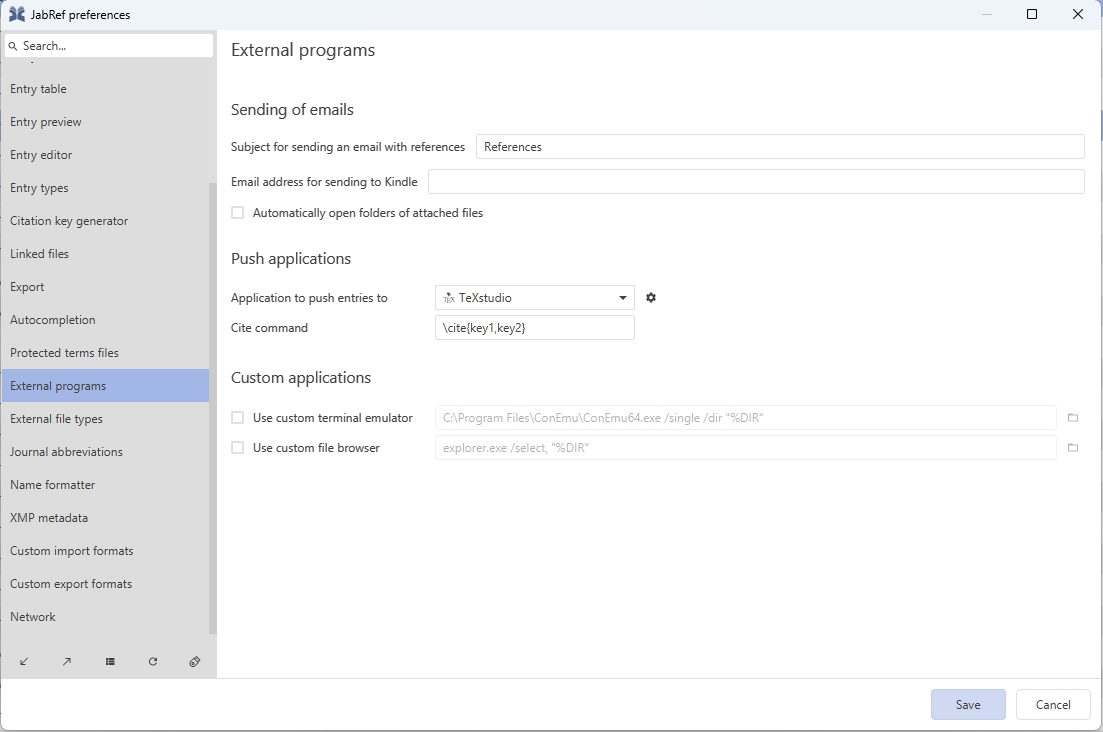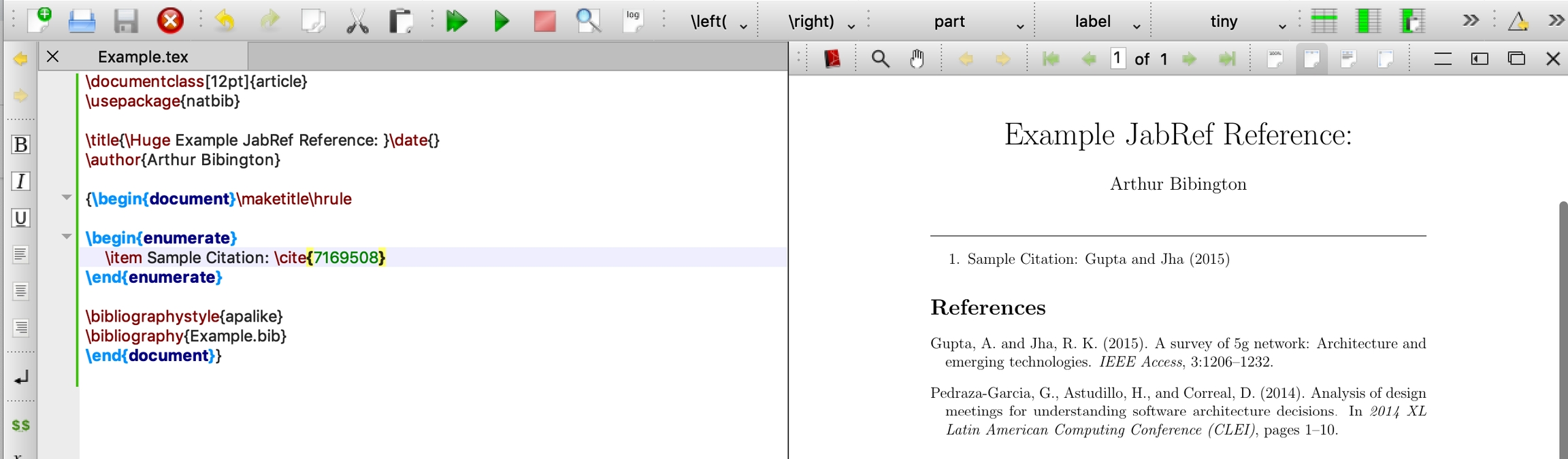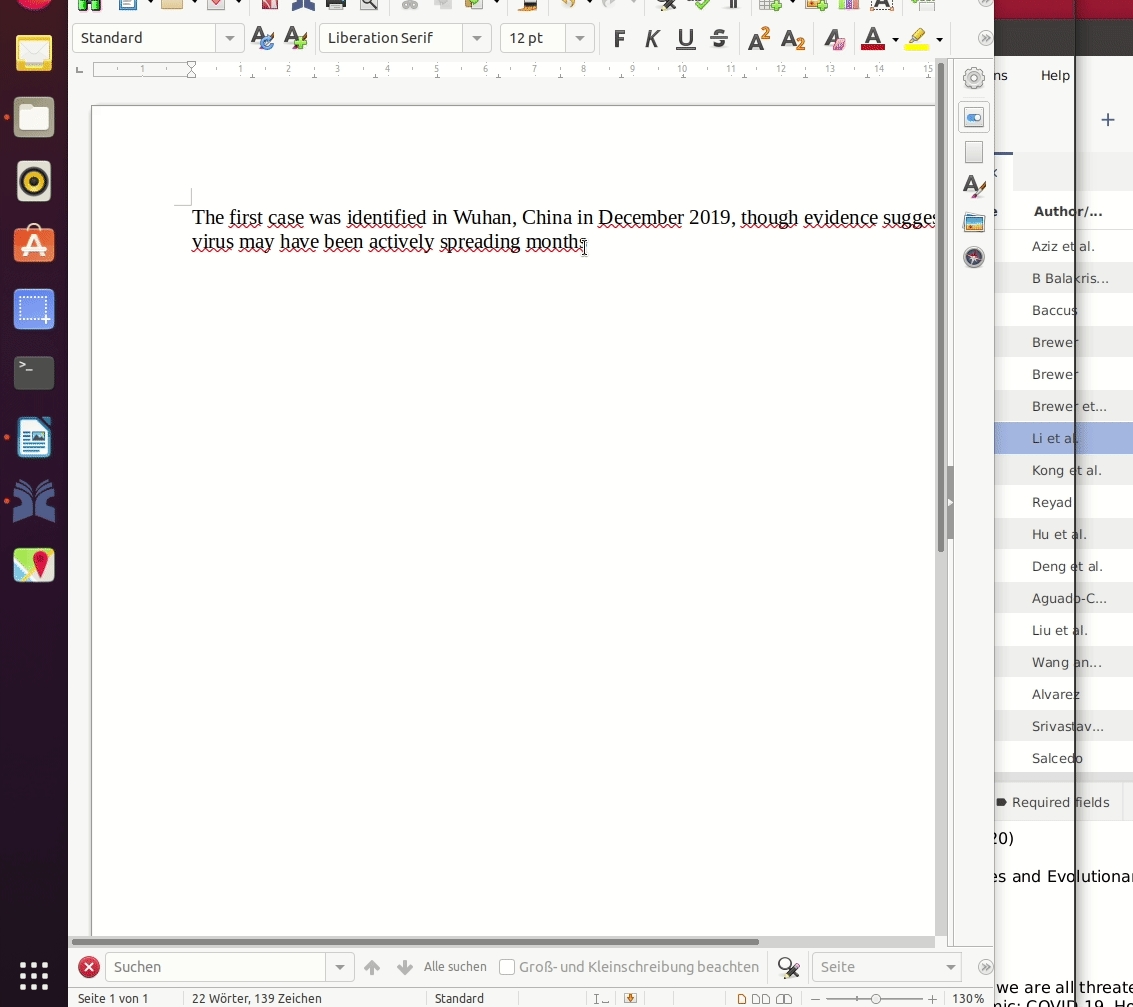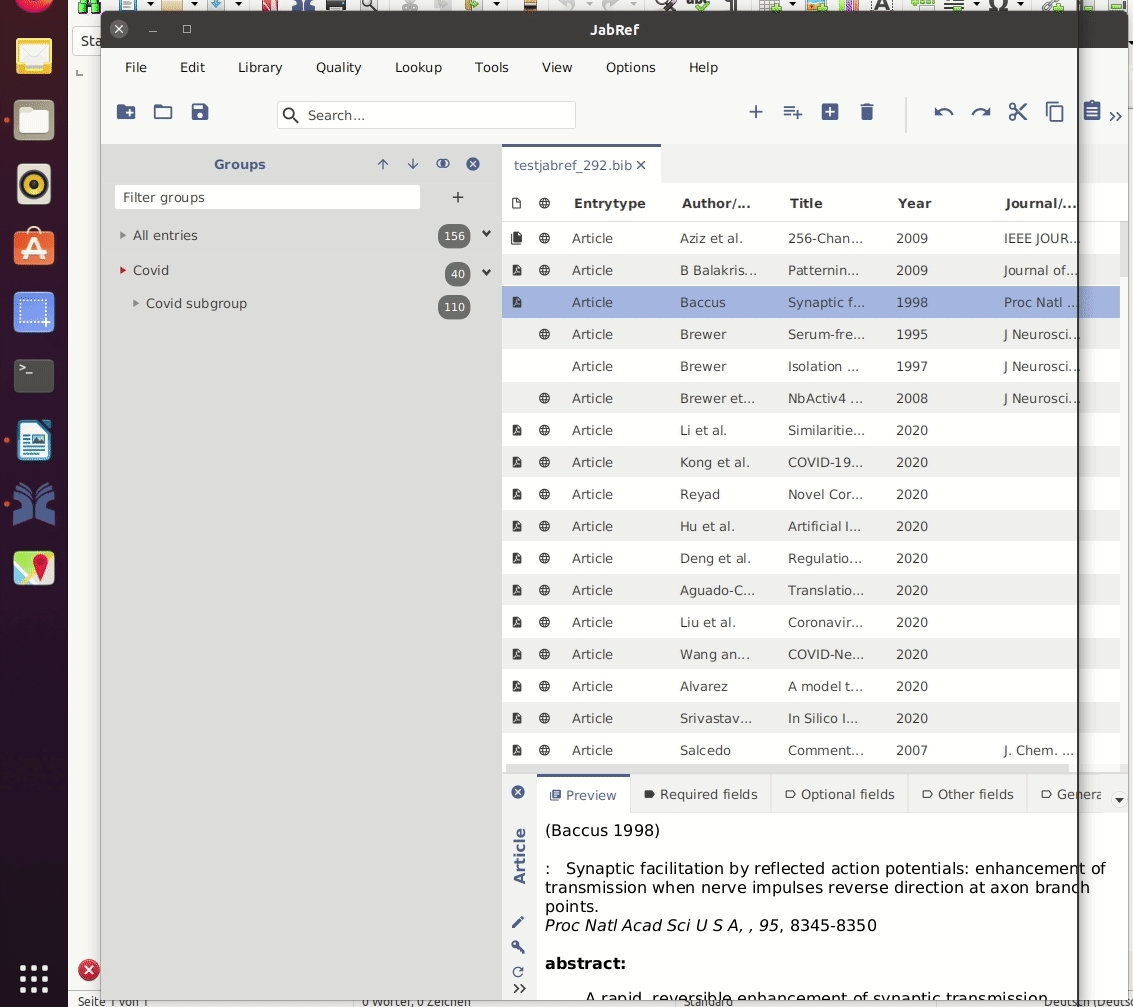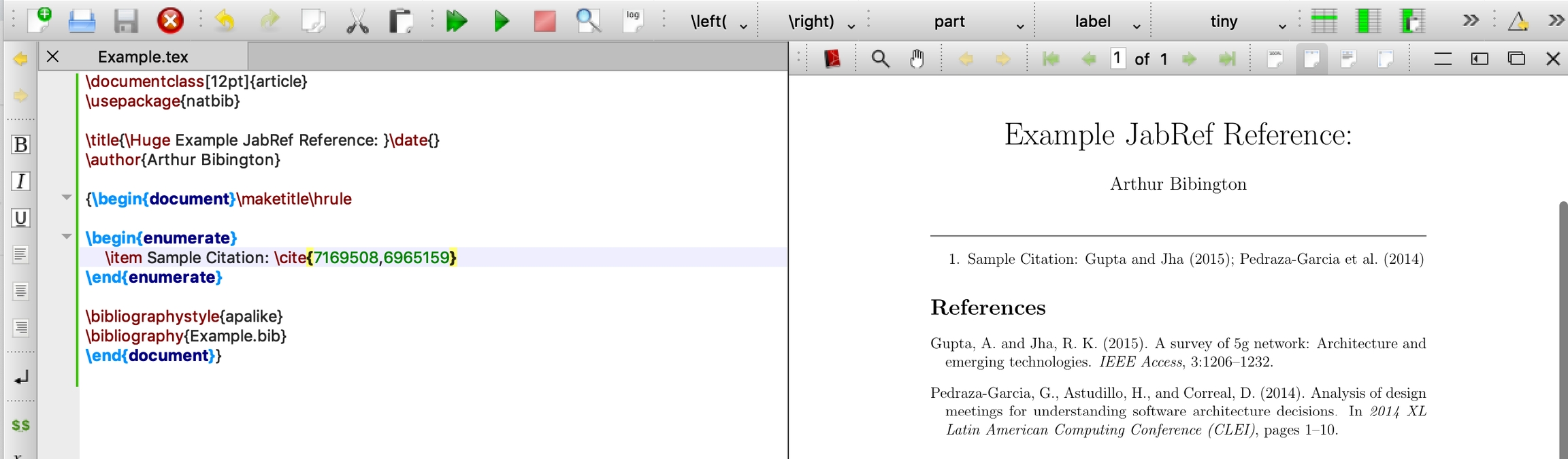
You can import your citations into a Microsoft Word document through JabRef's export feature. Please follow the steps below for instructions on how to export your JabRef sources into a Microsoft Word document.
Select the "File" tab in the upper lefthand corner of JabRef, hover over "Export", and select "Export selected entries". Be sure to save your file as a "MS Office 2007" file.
Open Microsoft Word and click on the "References" tab.
Select "Manage Sources", click "Browse", and locate the desired file. The file type should be an XML document.
Mac OS users will not see a "Manage Sources" button. Mac users should follow these steps:
a.) Copy the selected file to /Library/Containers/com.microsoft.word/Data/Library/Application Support/Microsoft/Office or alternatively to /Users/{username}/Library/Containers/com.microsoft.Word/Data/Library/Application Support/Microsoft/Office/ and name it Sources.xml
b.) Restart Word
c.) Select "References", and then select "Citations"
d.) A sidebar will open on the right side of the window. Click the icon with three dots.
e.) Click “Citation Sources Manager” from the drop down bar.
f.) Copy over your citations from the masters list.
Click on "Bibliography" under the "References" tab to add your cited sources.
More discussion at https://tex.stackexchange.com/a/351452/9075. See https://www.youtube.com/watch?v=2PpLZTol9_o
For a detailed list of the fields which are exported in the Office 2007 XML format see the following page.
The only problem in the export could be when you have a "company" as author. That is simply exported as author and not in the company field.
Another option is to use Bibtex4Word. See https://www.youtube.com/watch?v=9j3g4wfdM00 for a video explaining the usage.
Inserting a citation directly in your editor.
JabRef allows you to push any entries in your main window to an external editor through the push-to-external application feature. It works with Emacs, LyX/Kile, Texmaker, TeXstudio, Vim, and WInEdt.
To push as citation, first select the entries in your entry table that you would like to push. Then, either:
go to Tools → Push entry to external application
Press CTRL + L
Click on the dedicated button in the taskbar (left of the Generate citation key button)
By default the external editor used to push citations is TeXstudio. You can select another application in Options → Preferences → External programs. Under the Push applications section, click on the Application to push entries to field. This will cause a dropdown menu to appear, from which you are then able to select from a list of all the external editors you have configured.
You can configure the citation command at "Cite command". JabRef intelligently parses the value you gave here. In the example, the congiration \cite{key1,key2} means, that the cite command is \cite, the keys are enclosed by {...} and that multiple keys are separted by a comma (,). With that, you can even support Pandoc's Markdown citation syntax. Configure it with [@key1,@key2].
Once you have made your selection and click Save, the push-to-external application button icon will change to match that of the selected external editor application.
When you click on the push-to-external application button, JabRef will export your selected entries to an open LaTeX file in the selected external editor application. As an example, here is what happens when you export one entry to TexStudio.
As long as you continue using the same external editor application, clicking on the push-to-external application button for subsequent exports will just add new citations or extend an existing citation with additional entries. Following the example above, here is what happens when you export a second entry to TeXStudio on an existing citation, which is extended to include the new entry in your LaTeX document.
There are the tools emacsclient and gnuclient. Both support GNU Emacs. Additionally, gnuclient supports XEmacs. As default configuration, JabRef uses emacsclient. JabRef passes -e as parameter, because JabRef adds the emacs command after the given parameters. For a discussion on the use of emacsclient, see a stackoferflow answer. The parameter -n (for --no-wait) is also passed, but that is not necessary.
On Windows, you can install emacs using choco install emacs. Then, start emacs. Afterwards, start the emacs daemon with following command:
If that does not work, hints are provided at https://emacs.stackexchange.com/q/35545/12933.
Include citations of your references to your documents.
The data format of JabRef is BibTeX. In addtion JabRef also supports biblatex.
JabRef is is a program for working with BibTeX and biblatex libraries. JabRef program uses no separate internal file format but directly works with BibTeX and biblatex. That means, your BibTeX/biblatex file is kept as is when opening in JabRef and saving again: You normally load and save your libraries directly in the BibTeX/biblatex.bib format. In addition, you can also and export bibliography libraries in a number of other formats into JabRef.
The library mode can be changed in the .
More information on BibTeX is available on .
This feature offers an interface for inserting citations and formatting a Bibliography in an OpenOffice or LibreOffice Writer document from JabRef.
Throughout this help document, whenever the name OpenOffice is used, it can be interchanged with LibreOffice.
To communicate with OpenOffice, JabRef must first connect to a running OpenOffice instance. You need to start OpenOffice and enter your document before connecting from JabRef.
JabRef needs to know the location of your OpenOffice executable (soffice.exe on Windows, and soffice on other platforms), and the directory where several OpenOffice jar files reside. If you connect by clicking the Connect button, JabRef will try to automatically determine these locations. If this does not work, you need to connect using the Manual connect button, which will open a window asking you for the needed locations.
After the connection has been established, you can insert citations by selecting one or more entries in JabRef and using the Push to OpenOffice button in the dropdown menu of JabRef's toolbar, or by using the appropriate button in the OpenOffice panel in the side pane. This will insert citations for the selected entries at the current cursor position in the OpenOffice document, and update the bibliography to contain the full reference.
Note: JabRef does not use OpenOffice's built-in bibliography system, because of the limitations of that system. A document containing citations inserted from JabRef will not generally be compatible with other reference managers such as Bibus and Zotero.
Two different types of citations can be inserted - either a citation in parenthesis, "(Author 2007)", or an in-text citation, "Author (2007)". This distinction is only meaningful if author-year citations are used instead of numbered citations, but the distinction will be preserved if you switch between the two styles.
If you modify entries in JabRef after inserting their citations into OpenOffice, you will need to synchronize the bibliography. By default, Automatically sync bibliography when inserting citations is enabled. This can be disabled by clicking the Settings button and unchecking Automatically sync bibliography when inserting citations. The Sync OO bibliography button will update all entries of the bibliography, provided their citation keys have not been altered (JabRef encodes the citation key into the reference name for each citation to keep track of which citation key the original JabRef entry has).
To customize the citation style you need to select a style file, or use one of the default styles. The style defines the format of citations and the format of the bibliography. You can use standard JabRef export formatters to process fields before they are sent to OpenOffice. Through the style file, the intention is to give as much flexibility in citation styles as possible. You can switch style files at any time, and use the Update button to refresh your bibliography to follow the new style.
By clicking the Select style button you can bring up a window that allows selection of either the default style or an external style file. If you want to create a new style based on the default, you can click the View button to bring up the default style contents, which can be copied into a text editor and modified.
To choose an external style file, you have two options. Either you can choose a style file directly, or you can set a style file directory. If you do the latter, you will see a list of styles from that directory (and subdirectories), and can choose one from that list.
To edit an already loaded custom style file or to reload changes that you made to a style file, click on Select style to bring up the style selection window, then right-click the currently loaded file to bring up a menu that allows you to choose either "Edit" or "Reload".
CAUTION: Please take care that your style file is saved using UTF-8 for character encoding. If you use another character encoding (even other unicode encodings such as UTF-16 or UTF-32), JabRef will not be able to process your style file.
Here is an example style file:
(Note that the layout for each entry type must be constrained to a single line in the style file - above, the lines are broken up to improve readability.)
Regarding tool support, there is the Export-Filter-Editor for Jabref to quickly create a style file.
The PROPERTIES section describes global properties for the bibliography. The following table describes the available properties:
Property
Type
Default value
Description
IsNumberEntries
boolean
false
Determines the type of citations to use. If true, number citations will be used. If false, author-year citations will be used.
IsSortByPosition
boolean
false
Determines how the bibliography is sorted. If true, the entries will be sorted according to the order in which they are cited. If false, the entries will be sorted alphabetically by authors.
ReferenceParagraphFormat
string
Default
Gives the name of the paragraph format to be used for the reference list. This format must be defined in your OpenOffice document.
ReferenceHeaderParagraphFormat
string
Heading 1
Gives the name of the paragraph format to be used for the headline of the reference list. This format must be defined in your OpenOffice document.
Title
string
Bibliography
The text to enter as the headline of the reference list.
The CITATION section describes the format of the citation markers inserted into the text.
The following table gives a brief description of all the available citation properties. Properties that are not given in the style file will keep their default value.
Property
Type
Default value
Description
AuthorField
string
author/editor
Field containing author names. Can specify fallback field, e.g. author/editor
AuthorLastSeparator
string
&
Text inserted between the two last author names.
AuthorLastSeparatorInText
string
If specified, this property overrides AuthorLastSeparator for in-text citations such as Smith & Jones (2001).
AuthorSeparator
string
,
Text inserted between author names except the last two.
BracketAfter
string
]
The closing bracket of citations.
BracketAfterInList
string
]
The closing bracket for citation numbering in the reference list.
BracketBefore
string
[
The opening bracket of citations.
BracketBeforeInList
string
[
The opening bracket for citation numbering in the reference list.
CitationCharacterFormat
string
Default
If FormatCitations is set to true, the character format with the name given by this property will be applied to citations. The character format must be defined in your OpenOffice document.
CitationSeparator
string
;
Text inserted between items when a citation contains multiple entries, e.g. [Smith 2001; Jones 2002]
EtAlString
string
et al.
Text inserted after author names when not all authors are listed, e.g. [Smith et al. 2001]
FormatCitations
boolean
false
Determines whether formatting should be applied to citations. If true, a character format will be applied to the citations. The property CitationCharacterFormat controls which format should be applied, and the given format must be defined in your OpenOffice document. Any font settings and effects can be chosen within OpenOffice for your chosen character format.
GroupedNumbersSeparator
string
-
Text inserted between numbers when numbered citations are grouped, e.g. [4-6]
InTextYearSeparator
string
Single Space
Text inserted between author names and starting bracket before year in in-text citations.
ItalicEtAl
boolean
true
If true, the "et al." string in citation markers is italicized.
MaxAuthors
integer
3
The maximum number of authors to list in a citation that has appeared earlier in the document.
MaxAuthorsFirst
integer
3
The maximum number of authors to list in a citation when appearing for the first time.
MinimumGroupingCount
integer
3
The minimum number of consecutive entries a citation should contain before the numbers are grouped, e.g. [4-6] vs. [4; 5; 6].
MultiCiteChronological
boolean
true
If true, multiple entries in the same citation are sorted chronologically, otherwise they are sorted alphabetically.
PageInfoSeparator
string
;
For citations with extra information, e.g. page numbers, this string is inserted between the year (for author-year citations) or the citation number (for numbered citations) and the extra information. E.g. the text between 2001 and p. 301 in [Smith 2001; p. 301].
UniquefierSeparator
string
,
Text inserted between letters used to differentiate citations with similar authors and year. E.g. the text between a and b in [Smith 2001a, b].
YearField
string
year
The field to get publication year from.
YearSeparator
string
Single Space
Text inserted between author names and year in parenthesis citations such as [Smith 2001].
If numbered entries are used, the BracketBefore and BracketAfter properties are the most important - they define which characters the citation number is wrapped in. The citation is composed as follows: [BracketBefore][Number][BracketAfter] where [Number] is the number of the citation, determined according to the ordering of the bibliography and/or the position of the citation in the text. If a citation refers to several entries, these will be separated by the string given in the property CitationSeparator (for instance, if CitationSeparator=;, the citation could look like [2;4;6]). If two or more of the entries have a series of consecutive numbers, the numbers can be grouped (for instance [2-4] for 2, 3 and 4 or [2;5-7] for 2, 5, 6 and 7). The property GroupedNumbersSeparator (default -) determines which string separates the first and last of the grouped numbers. The integer property MinimumGroupingCount (default 3) determines what number of consecutive numbers is required before entries are grouped. If MinimumGroupingCount=3, the numbers 2 and 3 will not be grouped, while 2, 3, 4 will be. If MinimumGroupingCount=0, no grouping will be done regardless of the number of consecutive numbers.
If numbered entries are not used, author-year citations will be created based on the citation properties. A parenthesis citation is composed as follows: [BracketBefore][Author][YearSeparator][Year][BracketAfter] where [Author] is the result of looking up the field or fields given in the AuthorField property, and formatting a list of authors. The list can contain up to MaxAuthors names - if more are present, the list will be composed as the first author plus the text specified in the property EtAlString. If the property MaxAuthorsFirst is given, it overrides MaxAuthors the first time each citation appears in the text.
If several, slash-separated, fields are given in the AuthorField property, they will be looked up successively if the first field is empty for the given entry. In the example above, the "author" field will be used, but if empty, the "editor" field will be used as a backup.
The names in the author list will be separated by the text given by the AuthorSeparator property, except for the last two names, which will be separated by the text given by AuthorLastSeparator. If the property AuthorLastSeparatorInText is given, it overrides the former for citations of the in-text type. This makes it possible to get citations like (Olsen & Jensen, 2008) and Olsen and Jensen (2008) for the same style.
[Year] is the result of looking up the field or fields given in the [YearField] property.
An in-text citation is composed as follows: [Author][InTextYearSeparator][BracketBefore][Year][BracketAfter] where [Author] and [Year] are resolved in exactly the same way as for the parenthesis citations.
If two different cited sources have the same authors and publication year, and author-year citations are used, their markers will need modification in order to be distinguishable. This is done automatically by appending a letter after the year for each of the publications; 'a' for the first cited reference, 'b' for the next, and so on. For instance, if the author "Olsen" has two cited papers from 2005, the citation markers will be modified to (Olsen, 2005a) and (Olsen, 2005b). In the bibliography layout, the placement of the "uniquefier" letter is indicated explicitly by inserting the virtual field uniq.
If several entries that have been "uniquefied" are cited together, they will be grouped in the citation marker. For instance, of the two entries in the example above are cited together, the citation marker will be (Olsen, 2005a, b) rather than Olsen, 2005a; Olsen, 2005b). The grouped uniquefier letters (a and b in our example) will be separated by the string specified by the UniquefierSeparator property.
Author-year citations referring more than one entry will by default be sorted chronologically. If you wish them to be sorted alphabetically, the citation property MultiCiteChronological should be set to false..
The LAYOUT section describes how the bibliography entry for each entry type in JabRef should appear. Each line should start with either the name of an entry type, or the word default, followed by a '='. The default layout will be used for all entry types for which an explicit layout hasn't been given.
The remainder of each line defines the layout, with normal text and spaces appearing literally in the bibliography entry. Information from the entry is inserted by adding \field markers with the appropriate field name (e.g. \author for inserting the author names). Formatting information for the field can be included here, following JabRef's standard export layout syntax. Refer to JabRef's documentation on custom export filters for more information about which formatters are available and tooling hints.
If author-year citations are used, you have to explicitly specify the position of the "uniquefier" letter that is added to distinguish similar-looking citations. This is done by including a marker for the virtual field uniq, typically right after the year (as shown in the example style file). The uniq field is automatically set correctly for each entry before its reference text is laid out.
To indicate formatting in the bibliography, you can use the HTML-like tag pairs <b> </b>, <i> </i>, <sup> </sup> and <sub> </sub> to specify bold text, italic text, superscript and subscript, respectively.
If you are using numbered citations, the number for each entry will be automatically inserted at the start of each entry in the reference list. By default, the numbers will be enclosed in the same brackets defined for citations. The optional citation properties BracketBeforeInList and BracketAfterInList override BracketBefore and BracketAfter if set. These can be used if you want different types of brackets (or no brackets) in the reference list. Note that these need not be brackets as such - they can be any combination of characters.
Make sure to save your Writer document in OpenDocument format (odt). Saving to Word format will lose your reference marks.
Otherwise, try to use the external tool JabRef LibreOffice Converter. This LibreOffice extension converts the reference marks to code that can be saved.
There is currently no support for footnote based citations.
The cursor may be poorly positioned after inserting a citation.
Copy-pasting the example style file directly from this page can give an unparseable file. To avoid this, instead download the example file from the link in the download section.
Make sure that libreoffice-java-common is installed on Linux for LibreOffice 5, otherwise important libraries are missing.
The snap version of LibreOffice and JabRef may cause connection issues. Try to use the *deb versions instead.
Open Office 4 will only work running under a 32-bit Java JRE/JDK on Windows because there is no 64-bit version of OpenOffice yet.